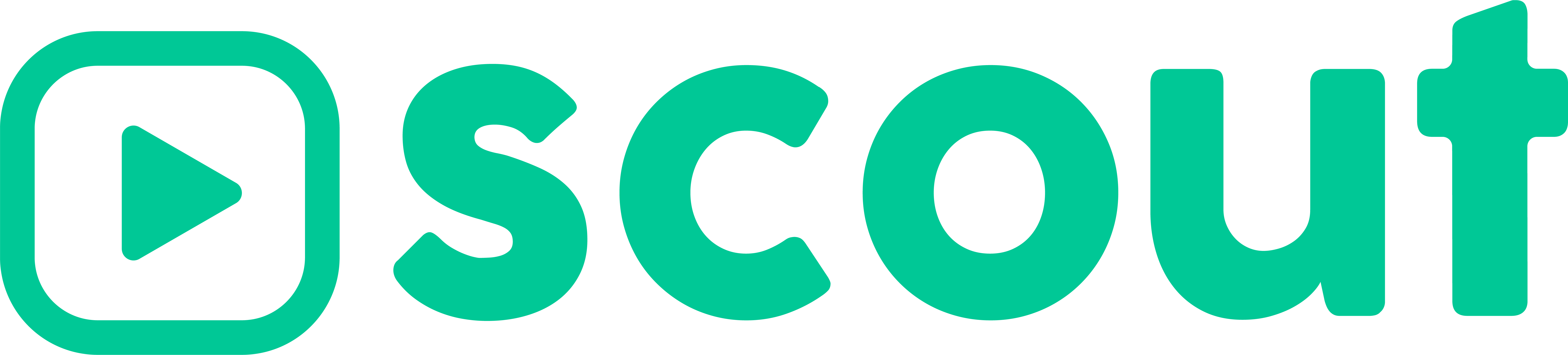We give you several messages if you have low storage before and during recording:
- If you have over 10 GB and press record, you will not see a storage message.
- If you start a recording or are already recording and have less than 10 GB but more than 5 GB you will receive a message showing you how much time (minutes) you have left to record as well as how much space (GB).

- If you start a recording or are already recording and have less than 5 GB but more than 3 GB you will receive a message showing you how much time (minutes) you have left to record as well as how much space (GB).

- If you start a recording or are already recording and have less than 3 GB but more than 2 GB you will receive a message showing you how much time (minutes) you have left to record as well as how much space (GB).

- If you have less than 2 GB of storage you will not be able to start a recording because you are Out of Space. If you are recording and drop below 2 GB we will automatically stop the video, process the video, and save it and all your highlights. We do this to make sure you do not lose your recordings.

If you want to check you space go to your iPhone's Settings > General > About > Available.
To clear space:
- Delete photos/videos from your Photos app.
- Delete from Recently Deleted Album in the Photos app.
- Delete folders from the Files app.
- Delete folders from the Files app's Recently Deleted section.
- Go to Settings > General > iPhone Storage, follow Apple's Recommendations.
Storage size by resolution and framerate guide:
| 1 Minute | 30 Minutes | 1 Hour | |
| 1080p HD 30 FPS | 60 MB | 1.8 GB | 3.6 GB |
| 1080p HD 60 FPS | 90 MB | 2.7 GB | 5.4 GB |
| 4K HD 30 FPS | 170 MB | 5.1 GB | 10.2 GB |
| 4K HD 60 FPS | 400 MB | 12 GB | 24 GB |