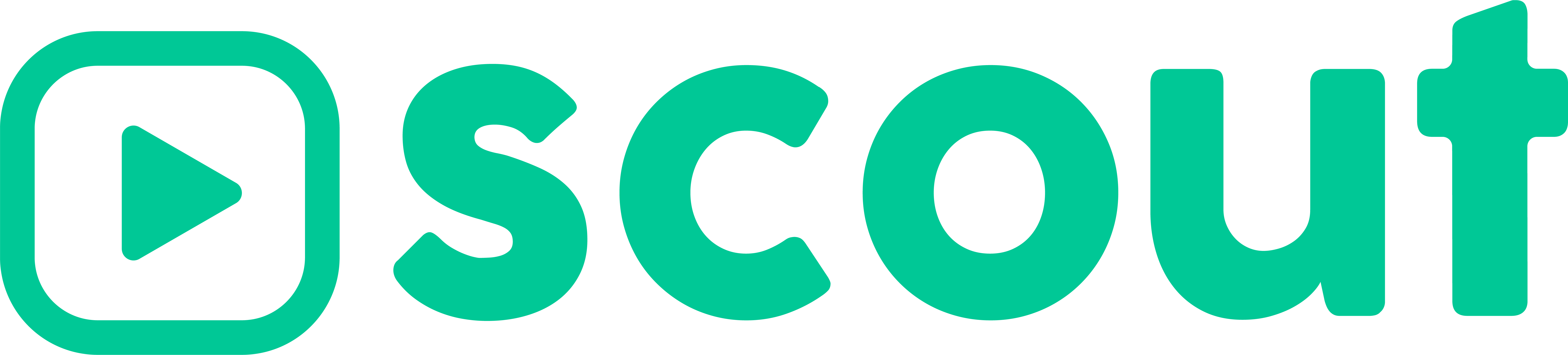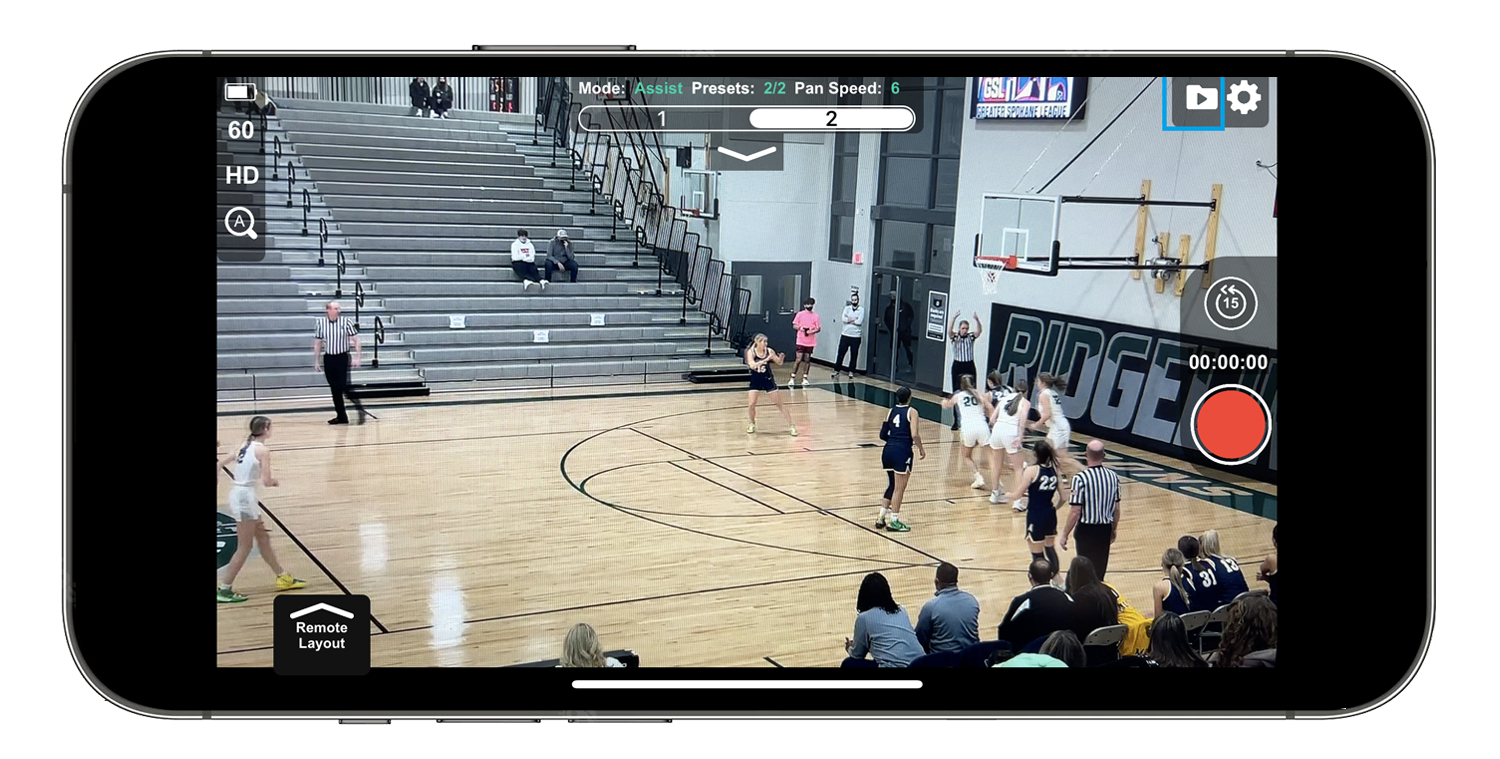WARNING: If you delete the Scout app your videos in the Scout folder of the Files app will also be deleted. You will need to save your videos into another folder in the Files app outside of the Scout folder or save all your videos to the Photos app before deleting the Scout app.
In App version 1.2.132 (go to settings in your app, look at bottom right corner) we changed the way your videos are saved to give us more control over storage issues and so you videos are more organized.
Your videos and highlights will process in the app and then be accessible in the Files app on your iPhone instead of the Photos app.
If you do not have the Files app, the Scout app will prompt you to download it. Select Show in App Store.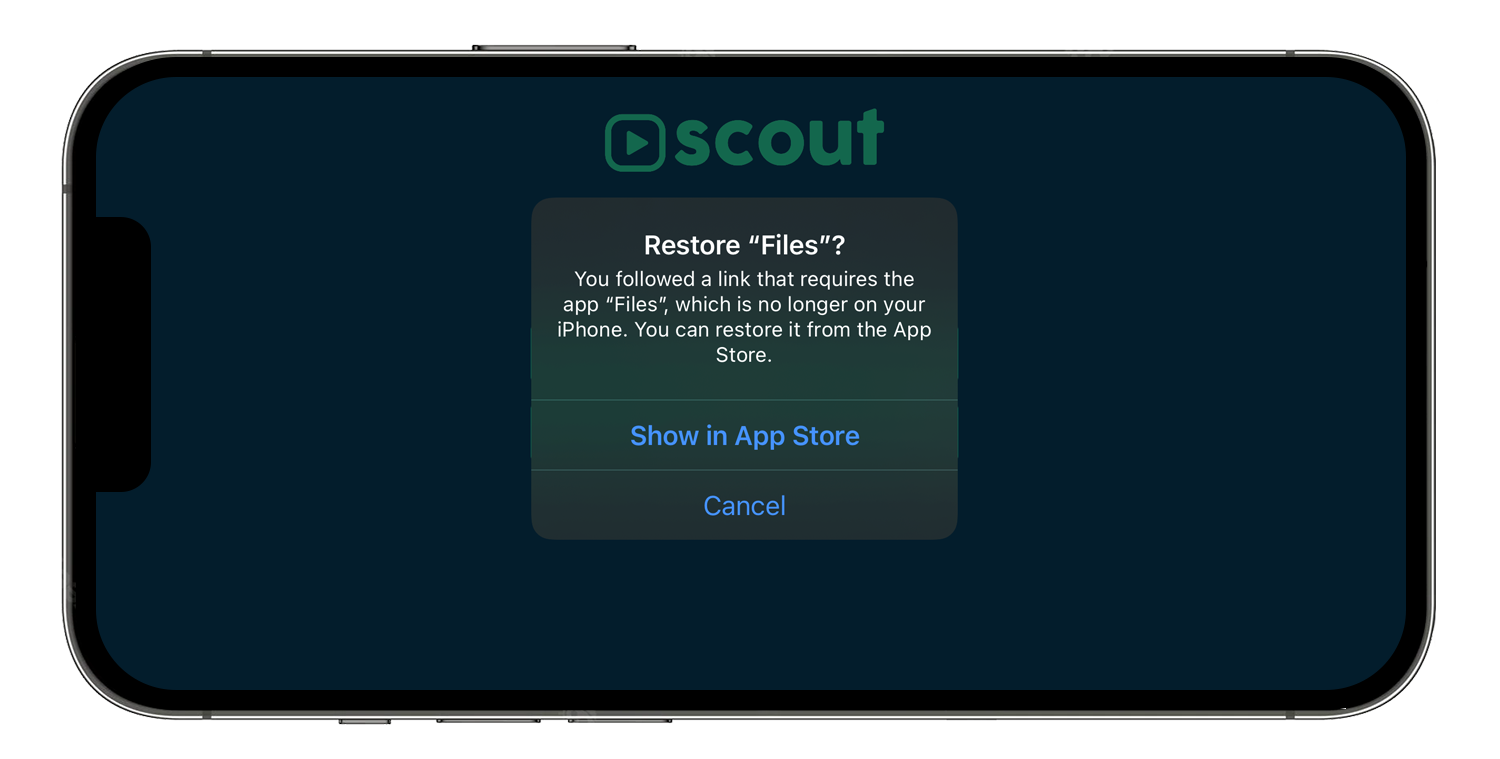
Then download the Files app. ![]()
View your videos 3 ways:
- Launch the Scout app, log in, select View Saved Videos.
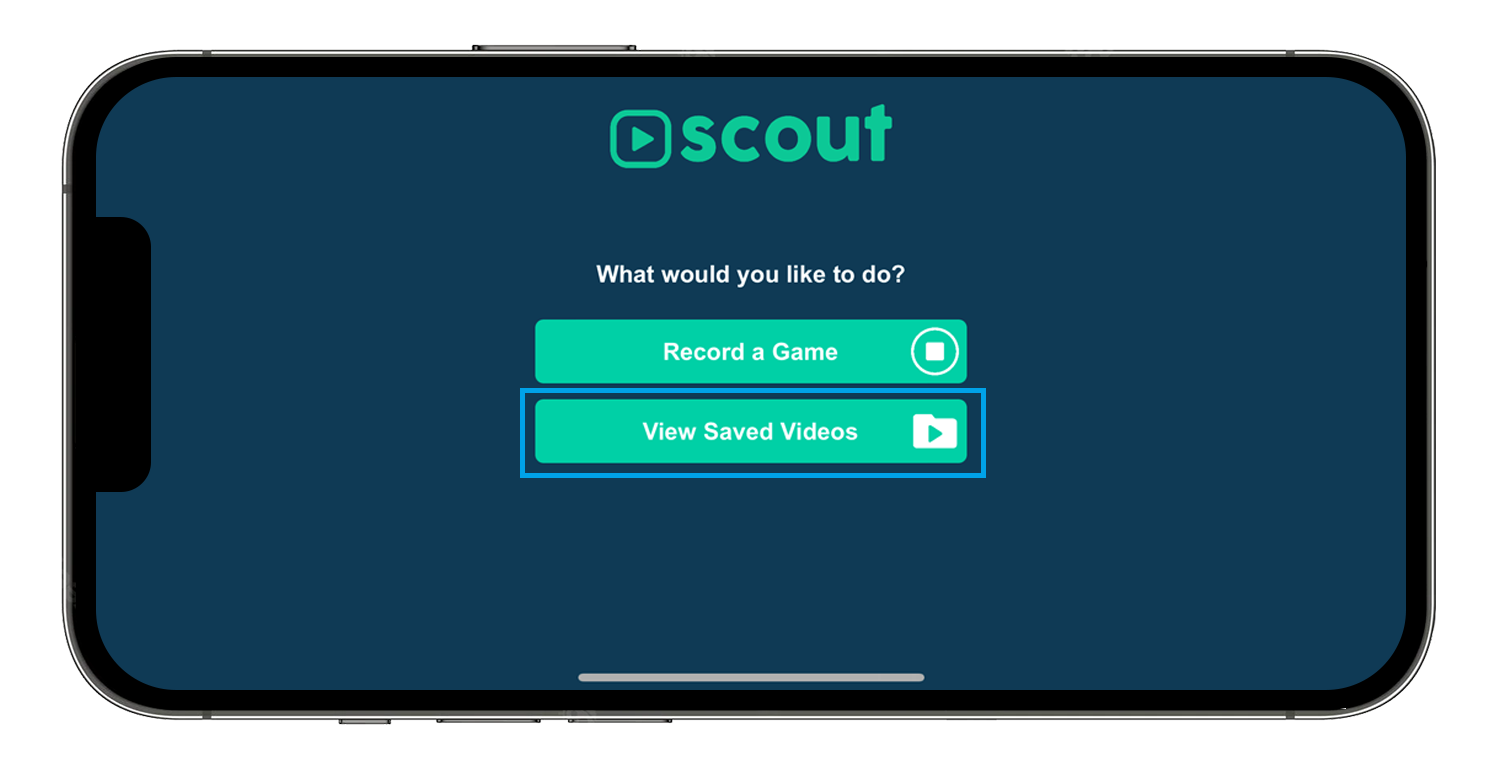
- In the Scout app home screen, select the folder icon in the top right.
- Go to your Files app, select On My iPhone, and select the Scout folder. All your videos will be in a folder by time and date. You can rename folders, delete folders, edit videos, share, and save from the Files app.
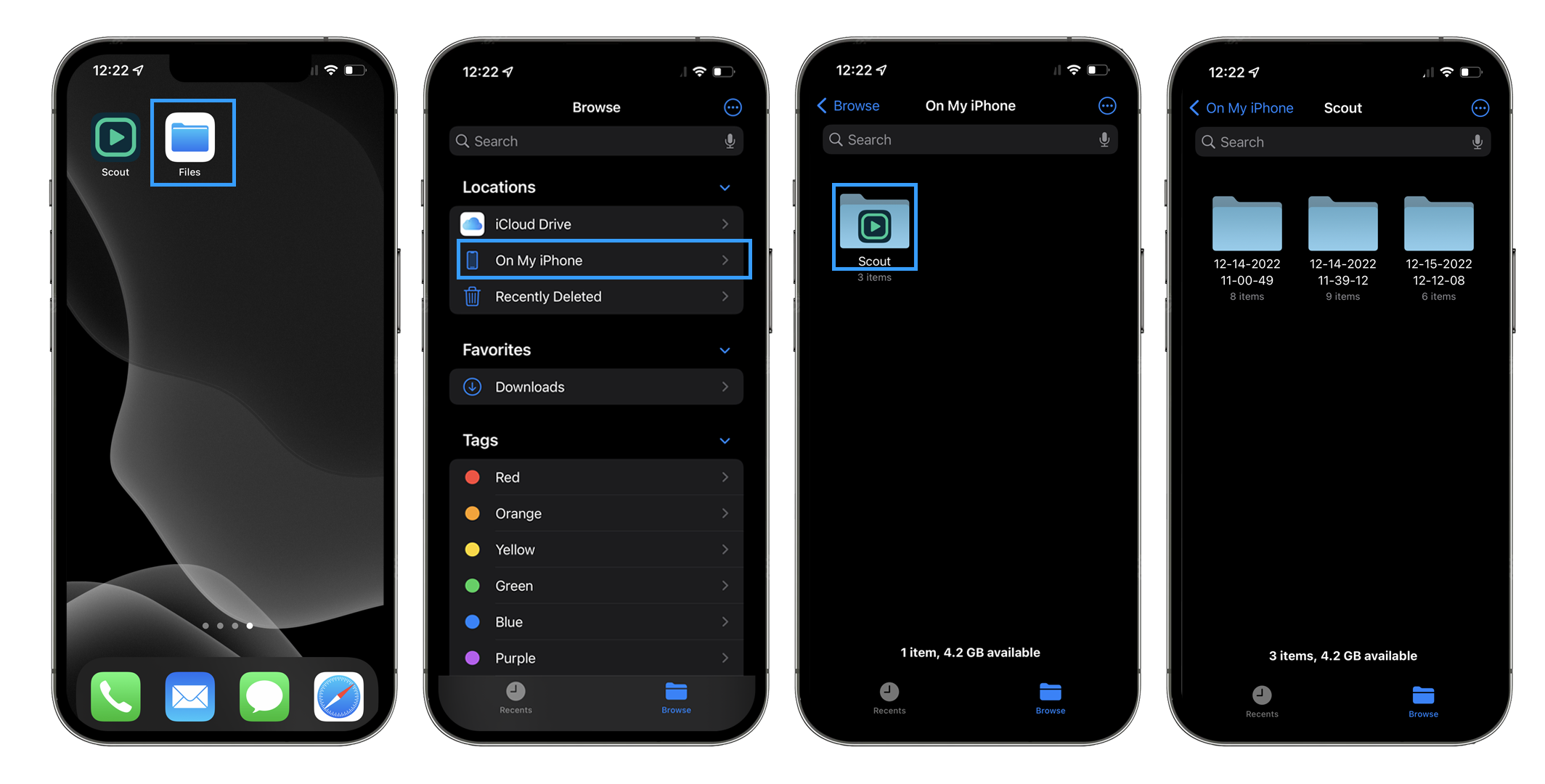
To save your videos to your Photos app, go to the folder you want in the Files app, select the icon with the 3 dots in the top right corner, then hit Select, select all the videos you want to save then select the Upload button in the bottom left corner, then select Save Videos.
Tip: This will double the storage used because you copied the videos and they are now saved in two places.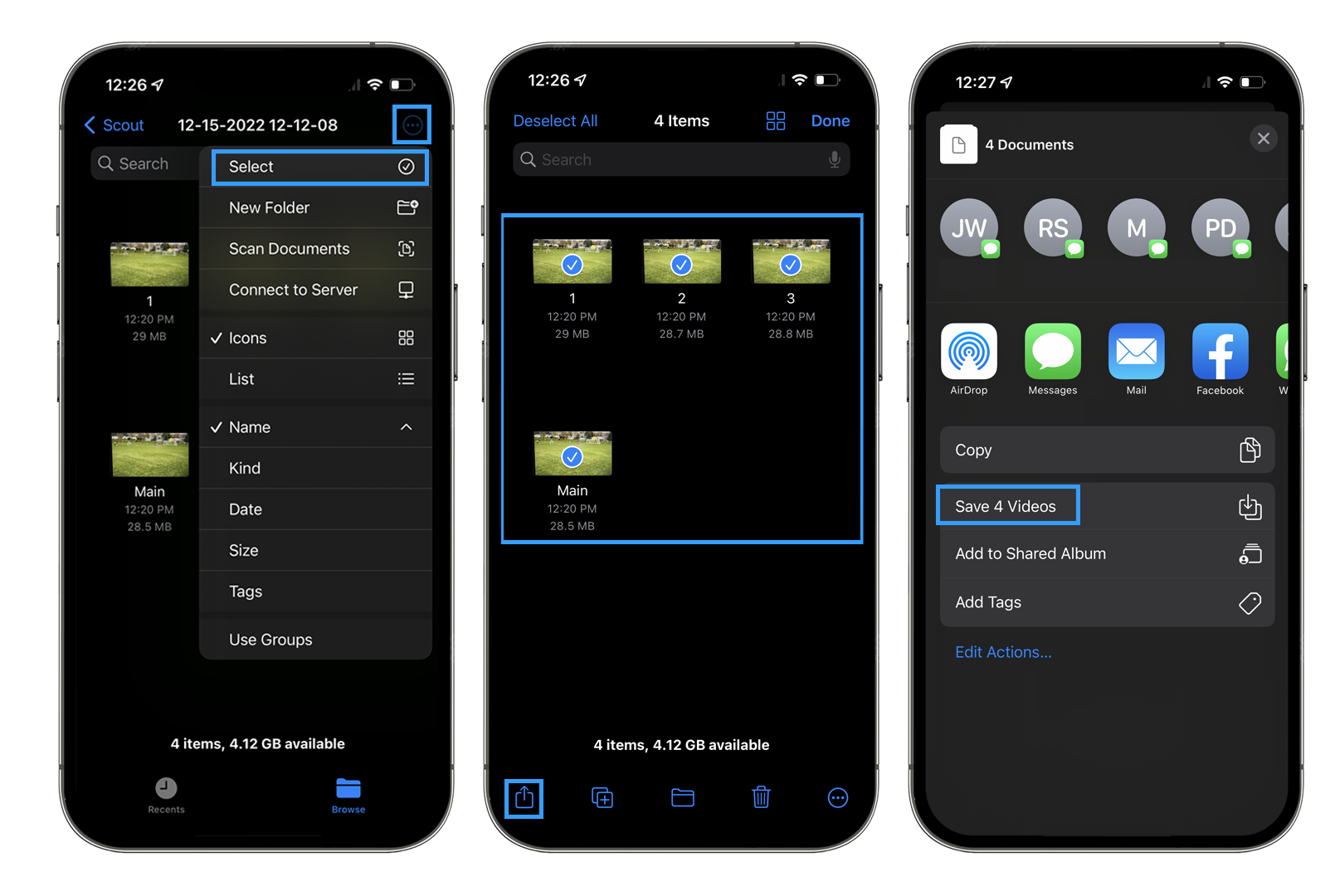
WARNING: If you delete the Scout app your videos in the Scout folder of the Files app will also be deleted. You will need to save your videos into another folder in the Files app outside of the Scout folder or save all your videos to the Photos app before deleting the Scout app.