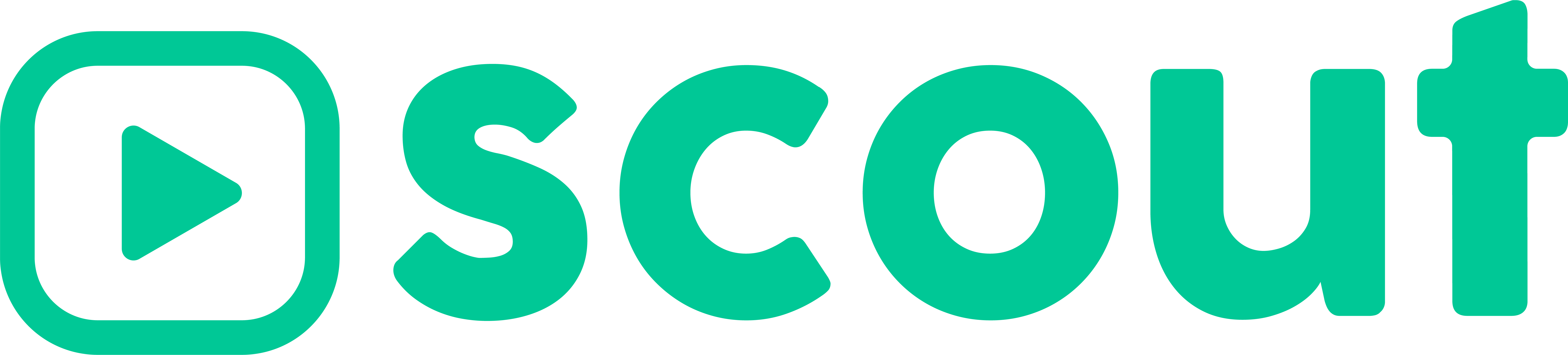Quick Guide
RTMP allows you to live stream to any platform (Facebook, Twitch, etc.) that allows it. Each platform will give you a Stream URL and Stream Key that you will use in the Scout app to send the video stream to that platform.
The most important aspect of live streaming is a stable internet connection. Make sure you run a speed test and that your UPLOAD speed is at least 2.5mbps or 2,500kbps for streaming at 720p and at least 5mbps or 5,000kbps for streaming at 1080p.
If you are using your Cellular connection to live stream, be aware that you may run out of data and your provider will lower your upload speed which may cause issues.
- MUST WATCH How to live stream with RTMP.
- Make sure you have app version 1.5.188 or newer installed.
- Create an account with the streaming platform of your choice and start an event. In order to use RTMP you will need a Stream URL and Stream Key provided by the platform you are streaming to.
- Press the broadcast icon in the Scout App.
- Select RTMP.
- Enter your Stream URL (Top) and Stream Key (Bottom) provided by the platform you are streaming to. Copy and pasting is the most accurate way to do this.
- Select your Resolution, Framerate, and Bitrate. To stream in 60 FPS you will need the Scout app set to 60 FPS. If not, the Scout app will stream at 30 FPS. The bitrate you select is a cap on the highest bitrate the Scout app will send out. The Scout app will still use an adaptive bitrate to make sure the stream runs smooth based on your internet speed.
- You will now see all the streaming controls in the top left of the app. You will see if you are Live or Reconnecting, the broadcast speed, and you can mute the stream or stop the stream.
- After you stop the stream you can start it back up again by following steps 4-7. The Scout app will remember the last Stream URL, Stream Key, Resolution, Framerate, and Bitrate you used.
IMPORTANT: If you mute the live stream your recorded video or highlights will be muted as well.
----------------------------------------------------------------------------------------------------------------------------
- MUST WATCH How to live stream with RTMP.
- Make sure you have app version 1.5.188 or newer installed.

- Create an account with the streaming platform of your choice and start an event. In order to use RTMP you will need a Stream URL and Stream Key provided by the platform you are streaming to.
- Press the broadcast icon in the Scout App.

- Select RTMP.

- Enter your Stream URL (Top) and Stream Key (Bottom) provided by the platform you are streaming to. Copy and pasting is the most accurate way to do this.

- Select your Resolution, Framerate, and Bitrate. To stream in 60 FPS you will need the Scout app set to 60 FPS. If not, the Scout app will stream at 30 FPS. The bitrate you select is a cap on the highest bitrate the Scout app will send out. The Scout app will still use an adaptive bitrate to make sure the stream runs smooth based on your internet speed.

- You will now see all the streaming controls in the top left of the app. You will see if you are Live or Reconnecting, the broadcast speed, and you can mute the stream or stop the stream.

- After you stop the stream you can start it back up again by following steps 4-7. The Scout app will remember the last Stream URL, Stream Key, Resolution, Framerate, and Bitrate you used.